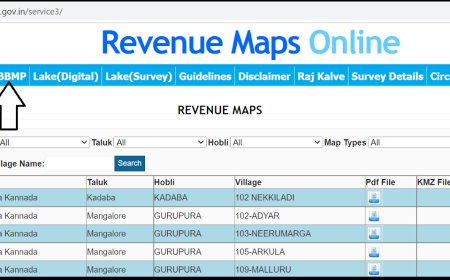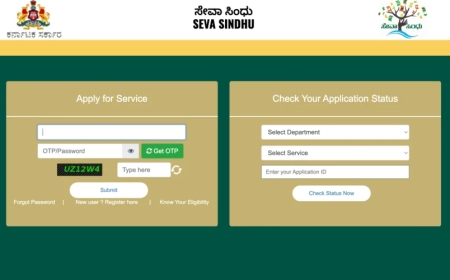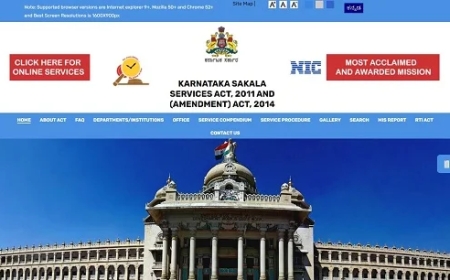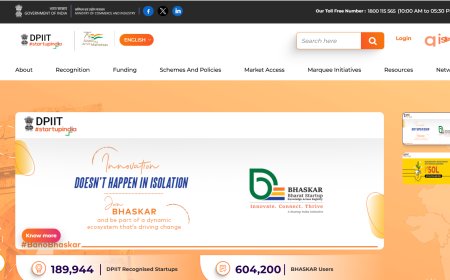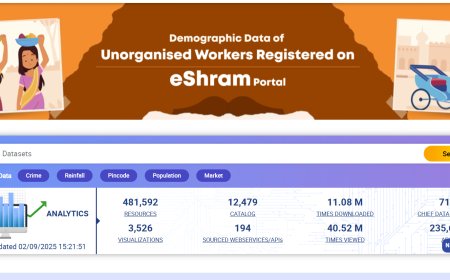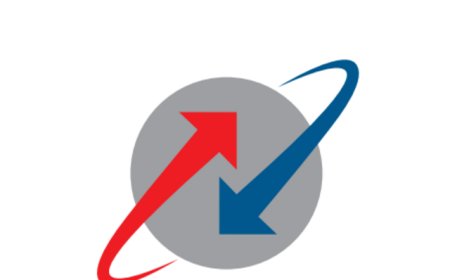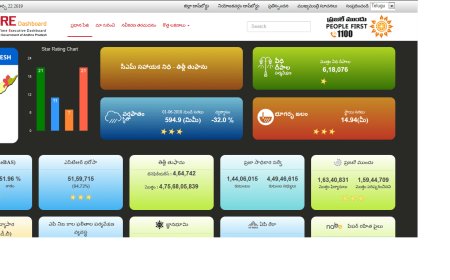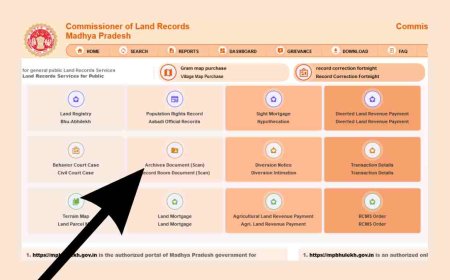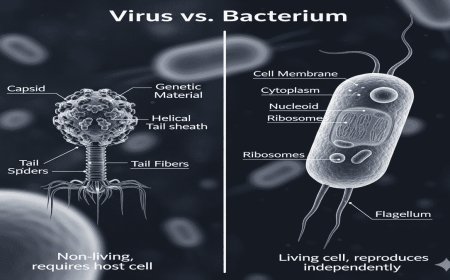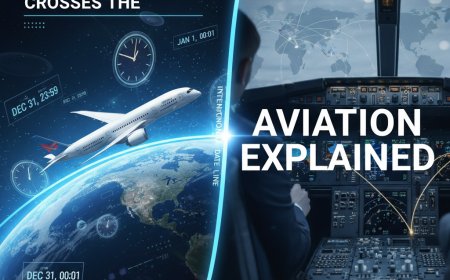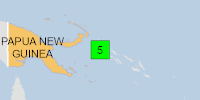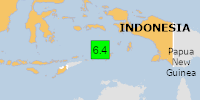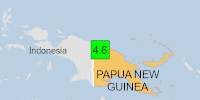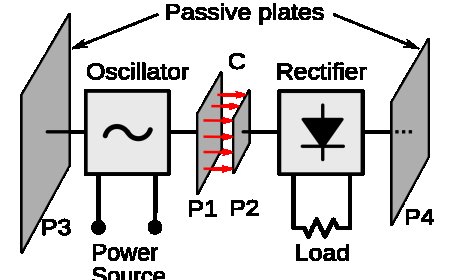How to Deep Clean a Canon Printer: Step-by-Step Guide for Best Performance
Learn how to deep clean your Canon printer with our easy step-by-step guide. Improve print quality, fix smudges, and maintain your printer’s longevity today!

Introduction
If your Canon printer is showing signs of poor print quality—like streaks, smudges, or faded prints—it might be time for a deep clean. Regular cleaning not only improves print output but also extends the life of your printer. This step-by-step guide will walk you through how to deep clean your Canon printer safely and effectively.
Step 1: Gather Your Cleaning Supplies
Before starting, make sure you have the following:
- Lint-free cloths or microfiber cloths
- Distilled water or isopropyl alcohol (70%)
- Cotton swabs
- Printer cleaning solution (optional)
- Gloves (optional)
Step 2: Power Off and Unplug the Printer
For safety, turn off your printer and unplug it from the power source before cleaning.
Step 3: Clean the Exterior
Use a slightly damp lint-free cloth to wipe down the printer’s exterior, removing dust and dirt.
Step 4: Remove and Clean Ink Cartridges
Carefully remove the ink cartridges. Use a dry cotton swab or cloth to clean the contacts and surrounding area gently.
Step 5: Clean the Print Head
- If your Canon printer has a removable print head, take it out carefully.
- Use a lint-free cloth dampened with distilled water or isopropyl alcohol to clean the print head.
- Allow it to dry completely before reinstalling.
Step 6: Use Printer’s Built-In Cleaning Feature
Most Canon printers have a built-in print head cleaning function accessible from the printer’s control panel or software. Run this cleaning cycle a few times to flush out clogs.
Step 7: Clean the Paper Feed Rollers
Use a damp cloth to gently wipe the rollers inside the printer to prevent paper jams.
Step 8: Reassemble and Test
Put everything back together, plug the printer in, and run a test print to check the quality.
Conclusion
Regular deep cleaning of your Canon printer can significantly improve print quality and prevent long-term damage. Make this a part of your printer maintenance routine to keep your device running smoothly.
What's Your Reaction?
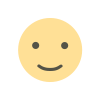 Like
0
Like
0
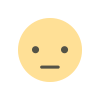 Dislike
0
Dislike
0
 Love
0
Love
0
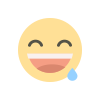 Funny
0
Funny
0
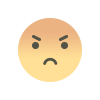 Angry
0
Angry
0
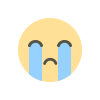 Sad
0
Sad
0
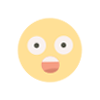 Wow
0
Wow
0