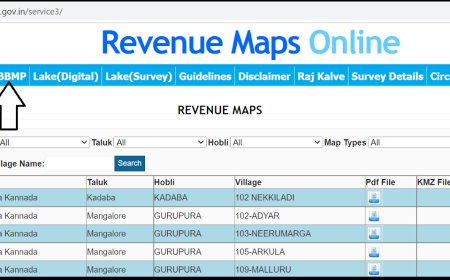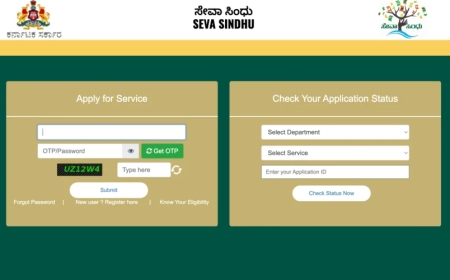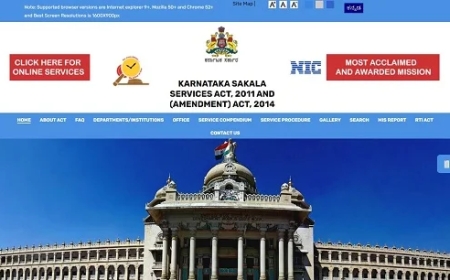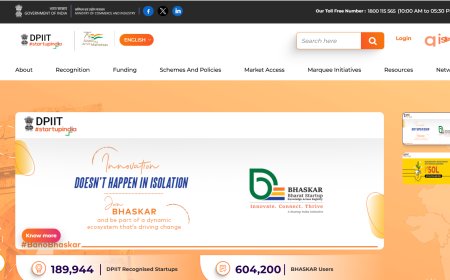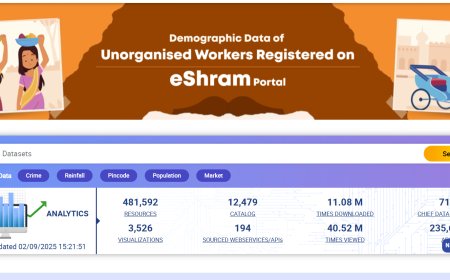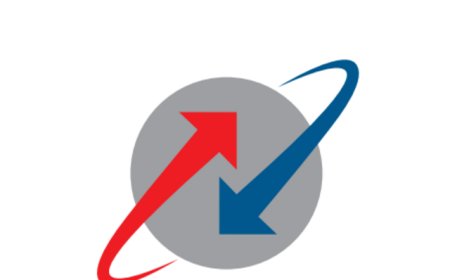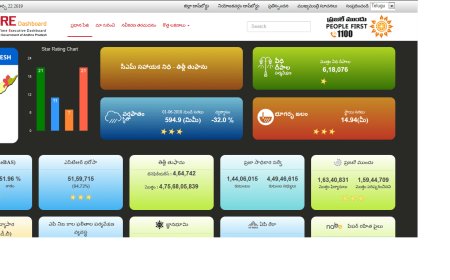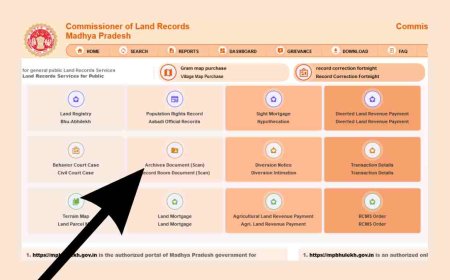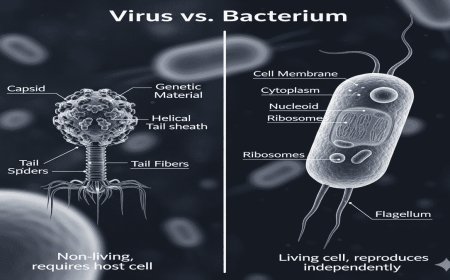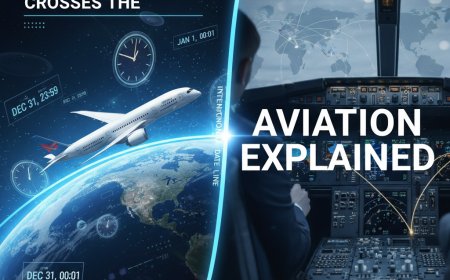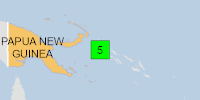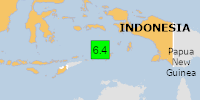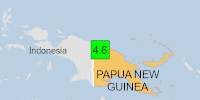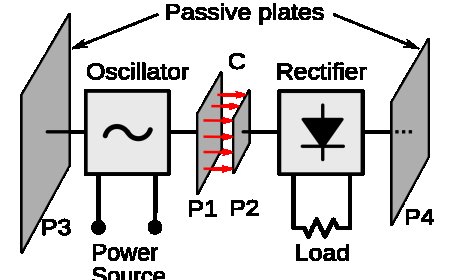How to Connect a Wireless Printer to Wi-Fi
Learn how to connect your wireless printer to Wi-Fi quickly and easily. Follow these simple steps to set up your printer on any home or office network.
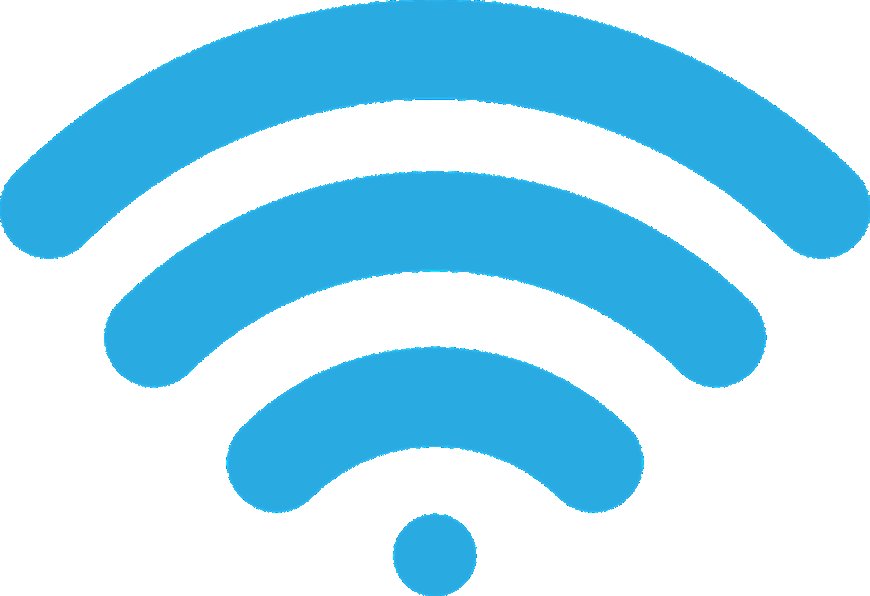
Introduction
Setting up a wireless printer can seem confusing, especially if it’s your first time. The good news is most modern printers make it pretty simple. Whether you're using an HP, Canon, Epson, or Brother printer, the steps are more or less the same. Here’s how to get your printer connected to Wi-Fi in just a few minutes.
1. Place the Printer Near Your Wi-Fi Router
Before starting the setup, make sure your printer is within range of your Wi-Fi router. A strong signal will help avoid connection issues later.
2. Turn on the Printer and Enable Wi-Fi
- Power on the printer and wait for it to finish starting up.
- On the printer’s screen or control panel, go to the Network or Wireless Settings.
- Select Wireless Setup Wizard or similar option (the wording varies by brand).
3. Connect to Your Wi-Fi Network
- Your printer will scan for available networks. Choose your Wi-Fi name (SSID) from the list.
- Enter your Wi-Fi password using the on-screen keyboard.
- Wait for the printer to confirm it’s connected. You may see a confirmation message or a Wi-Fi icon on the screen.
4. Install Printer Software on Your Computer
To complete the setup, install the printer software on your computer or device:
- Visit the official website of your printer brand (e.g., hp.com, canon.com, epson.com).
- Download the latest driver or setup utility for your model.
- Run the installer and follow the prompts. Choose the “Wireless” connection option when asked.
5. Print a Test Page
Once the setup is complete, print a test page to confirm everything is working. You should now be able to print from any device connected to the same Wi-Fi network.
Troubleshooting Tips
- Double-check your Wi-Fi password if the printer can't connect.
- Restart your router and printer if the connection fails.
- Use the printer’s mobile app (like HP Smart or Canon PRINT) for easier setup from a phone or tablet.
Conclusion
Connecting a wireless printer to Wi-Fi is usually a one-time task. Once it's set up, you can print from your phone, laptop, or tablet without cables. If you run into problems, most printer brands offer free apps or setup tools that can walk you through it.
What's Your Reaction?
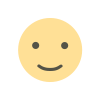 Like
0
Like
0
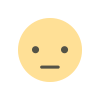 Dislike
0
Dislike
0
 Love
0
Love
0
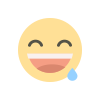 Funny
0
Funny
0
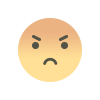 Angry
0
Angry
0
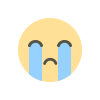 Sad
0
Sad
0
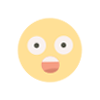 Wow
0
Wow
0